How to use export in word
To export a Word document, you have a few different options depending on your specific needs. Here are some common methods:
1. Save as a Different File Format:
a. Open your Word document.
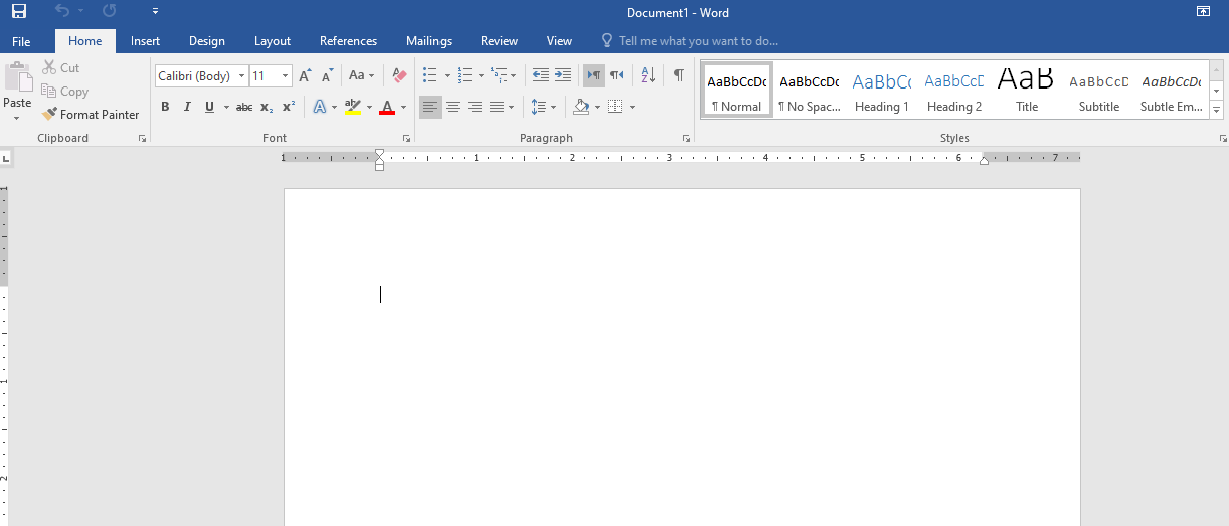
b. Click on the “File” tab in the top left corner of the screen.
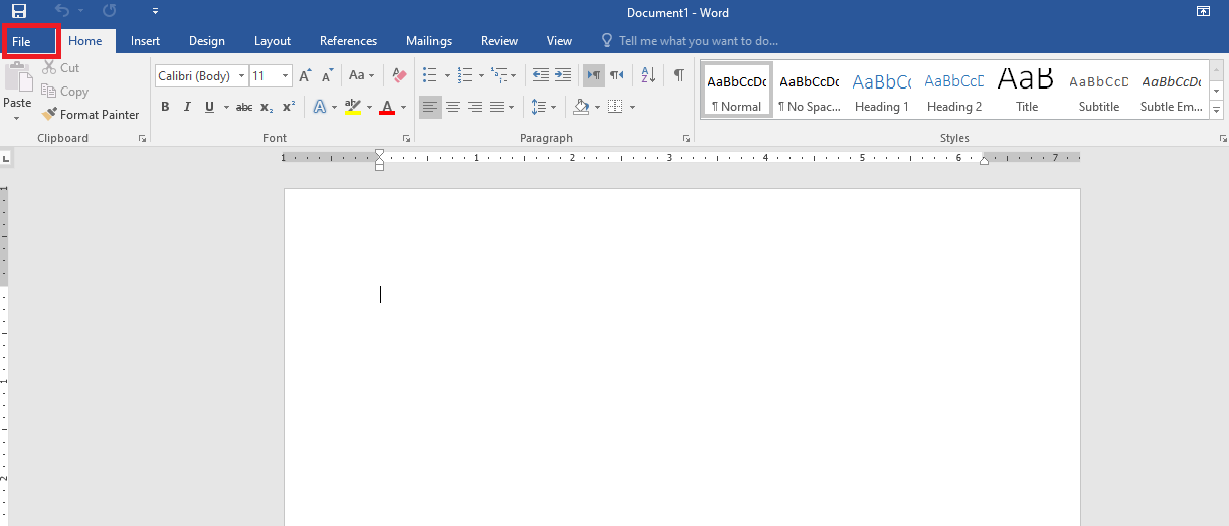
How to use export in word
c. Select “Save As” from the options.
d. Choose the desired file format for export. Common formats include PDF, plain text (TXT), Rich Text Format (RTF), or HTML.
e. Provide a file name and select the destination folder.
f. Click “Save” to export the document in the chosen format.
2. Export as PDF:
a. Open your Word document.
b. Click on the “File” tab in the top left corner of the screen.
c. Select “Save As” from the options.
d. Choose “PDF” as the file format.
e. Specify a file name and destination folder.
f. Click “Save” to export the document as a PDF file.
3. Share via Email:
a. Open your Word document.
b. Click on the “File” tab in the top left corner of the screen.
c. Select “Share” from the options.
d. Choose “Email” or “Send as Attachment.”
e. A new email message will open with the document attached. Enter the recipient’s email address, subject, and any necessary text.
f. Click “Send” to export and send the document via email.
These methods should cover most common export scenarios in Microsoft Word. Remember to choose the appropriate file format or export method based on your specific requirements.
how to use share in word
How To Delete A Partition In Windows 7/8/10/11